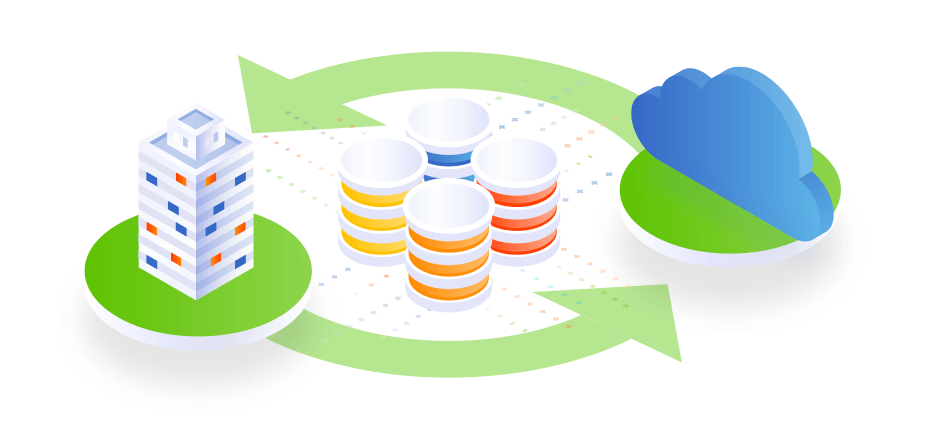Step-by-step insights on non-destructive restores, preserving metadata, and real-world recovery scenarios.
In today’s fast-paced digital workplace, Microsoft 365 has become the backbone for collaboration, with Teams and SharePoint serving as central hubs for communication, file sharing, and project management. However, data loss—whether from accidental deletions, ransomware attacks, or human error—can disrupt operations and lead to significant downtime. Native Microsoft tools offer basic retention, but they often fall short in providing the flexibility and depth needed for efficient recovery. That’s where advanced cloud backup solutions like MicroBackups come in, offering granular restores that allow you to recover exactly what you need without overwriting existing data.
In this guide, we’ll dive into the essentials of granular restores for Teams and SharePoint, focusing on non-destructive methods, metadata preservation, and practical steps to implement them. We’ll also explore real-world scenarios to illustrate how these features can save the day.
Understanding Granular Restores: Precision Recovery for Teams and SharePoint
Granular restores refer to the ability to recover specific items—such as individual files, messages, channels, or sites—rather than restoring an entire dataset. This targeted approach minimizes disruption and speeds up recovery times, which is crucial for high-volume environments like Teams (handling chats, files, and meetings) and SharePoint (managing document libraries, lists, and permissions).
MicroBackups excels here by providing full-fidelity backups that capture not just the data but also its context. Unlike Microsoft’s native retention policies (limited to E3/E5 plans and lacking comprehensive Teams support), MicroBackups supports point-in-time recovery with automated 3x daily backups and unlimited retention. This means you can roll back to any specific moment, restoring items from Exchange Online, OneDrive, SharePoint, Teams, and even Entra ID elements without losing historical versions.
The Power of Non-Destructive Restores
Non-destructive restores ensure that your recovery process doesn’t alter or overwrite current data unintentionally. This is vital in collaborative spaces like Teams and SharePoint, where ongoing work could be impacted by a blanket restore.
With MicroBackups, restores are inherently non-destructive. You can preview items before recovery, use full-text search to locate exactly what you need, and choose from flexible options: in-place restores (back to the original location), to new locations (e.g., a test folder), or exports (like PST for emails or offline archives). This approach reduces risk, allowing IT admins or end-users to verify recoveries without affecting live environments. Plus, AI-driven optimizations handle potential issues like API throttling, ensuring smooth, reliable operations with 99.9% uptime.
Preserving Metadata: Why It Matters and How It’s Done
Metadata—details like timestamps, permissions, ownership, and relationships between items—is the invisible glue that maintains data integrity. Losing it during recovery can lead to broken links, permission errors, or compliance issues. For instance, in SharePoint, metadata includes custom columns, version history, and access controls; in Teams, it covers message threads, file attachments, and channel structures.
MicroBackups preserves all this natively through its full-fidelity backups, which go beyond Microsoft’s APIs to capture comprehensive details. Permissions, relationships, and even Entra ID configurations (users, roles, policies) are maintained during restores. This ensures that recovered data slots back seamlessly, supporting compliance standards like GDPR and HIPAA. With multi-geo storage options (US, EU, UK, Canada, Australia) and immutable storage for ransomware protection, your metadata remains secure and intact.
Step-by-Step Insights: Performing a Granular Restore with MicroBackups
Let’s walk through a practical guide to granular restores using MicroBackups’ self-serve platform. Assuming you’re an admin or licensed user with access:
- Access the Dashboard: Log in to your MicroBackups account via the web portal. Enable 2FA for security, and use role-based access if managing multiple tenants.
- Search for Data: Use the full-text search and eDiscovery tools to locate the specific item. For Teams, filter by channels, messages, or files; for SharePoint, search sites, libraries, or lists. Previews appear in-app, helping you confirm the right version from point-in-time snapshots.
- Select Restore Options: Choose granular items (e.g., a single Team channel or SharePoint document). Opt for non-destructive modes: preview first, then decide on in-place, new location, or export. AI monitoring flags any potential risks, like connectivity issues.
- Preserve Metadata: The system automatically retains metadata, permissions, and ownership. For example, restoring a SharePoint file keeps its version history and access rights intact.
- Execute and Verify: Initiate the restore. Parallel processing ensures speed (2-3x faster than legacy tools). Post-restore, check audit logs for details, including IP and session info, to maintain compliance.
- Handle Advanced Scenarios: For ransomware, leverage AI-driven detection (20+ risk factors) to identify clean recovery points. Auto-labeling and preemptive backups make this seamless.
This process is self-service friendly, reducing admin overhead while empowering users.
Real-World Recovery Scenarios
Consider a marketing team accidentally deleting a critical SharePoint site during a reorganization. With MicroBackups, an admin quickly searches for the site in backups, previews its contents (including metadata like custom workflows), and restores it non-destructively to a new location for review. The team resumes work in minutes, preserving permissions and avoiding data conflicts.
In another case, a ransomware attack encrypts Teams files. MicroBackups’ AI detects anomalies (e.g., unusual API patterns), triggers an instant backup, and labels safe points. Granular restores allow recovery of individual channels without affecting the entire tenant, all while maintaining metadata for forensic analysis.
Customer feedback echoes this: One user called it a “game-changer for Teams data protection,” highlighting how quick, metadata-preserving restores prevented downtime during a cyber incident. Trusted by over 1 million users, MicroBackups consistently earns top ratings for reliability in such high-stakes situations.
Elevate Your Data Recovery Strategy
Maximizing data recovery in Microsoft 365 doesn’t have to be complex. By leveraging granular, non-destructive restores with full metadata preservation, you can protect your Teams and SharePoint data effectively against modern threats. MicroBackups’ AI-powered, cloud-native solution stands out with its automation, scalability, and compliance features—making it the ideal choice for enterprises.
Ready to safeguard your data? Explore MicroBackups today and experience seamless recovery that keeps your business running smoothly.