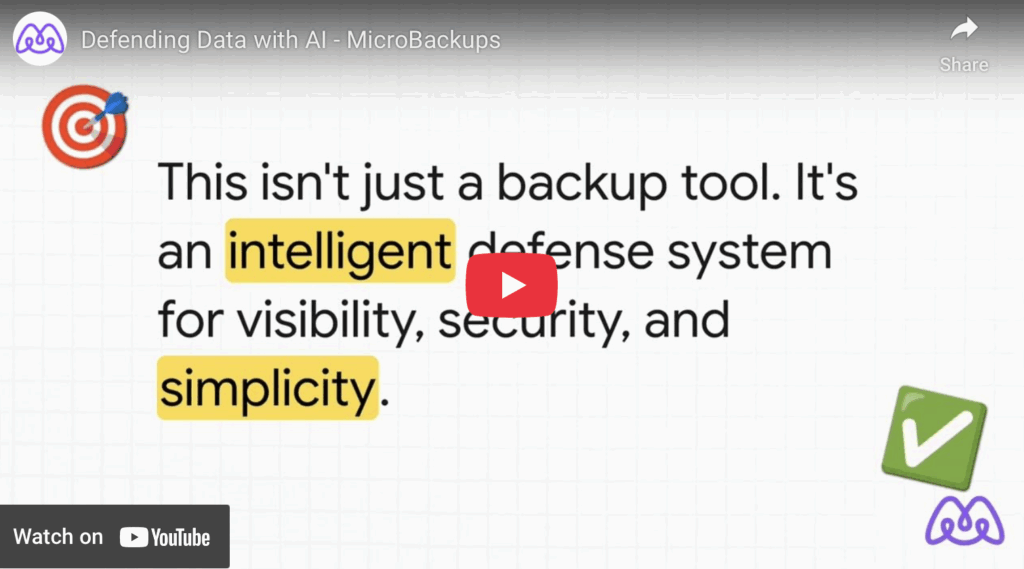In today’s digital landscape, where ransomware attacks are projected to cost businesses a staggering $57 billion annually in 2025, clinging to outdated legacy backup systems is no longer an option—it’s a liability. With over 5,600 publicly disclosed ransomware incidents in 2024 alone and expectations of even higher numbers this year, organizations using traditional on-premise or outdated cloud backups like Veeam or Backupify are increasingly vulnerable. These systems often lack the speed, automation, and AI-driven defenses needed to combat modern threats, leading to average recovery costs of $1.5 million per incident.
At MicroBackups, we specialize in AI-powered backups for Google Workspace and Microsoft 365, offering unbreakable ransomware protection, unlimited retention, and seamless scalability. If you’re ready to upgrade, this step-by-step guide will walk you through the migration process, minimizing downtime and ensuring your data’s security. Whether you’re a small business or a large enterprise, switching to our cloud-native solution can reduce management overhead by 2-3x compared to legacy alternatives.
Why Migrate to AI-Powered Backups Now?
Before diving into the steps, consider the risks of staying put. Legacy systems typically rely on manual scheduling, limited versioning, and reactive recovery—flaws that ransomware exploits ruthlessly. In 2025, 35% of all cyberattacks involve ransomware, marking an 84% increase from the previous year. MicroBackups flips the script with features like AI-driven ransomware detection using 20+ risk factors, immutable storage, and high-frequency snapshots (up to 24x daily for Gmail).
The benefits are clear: faster performance via microservices architecture, regulatory compliance (PCI DSS, SOC 2 Type II, ISO 27001), and granular restores that preserve metadata. Plus, with median ransom demands hitting $2 million in the US, proactive AI defenses can save millions.
Step-by-Step Guide to Migration
Drawing from best practices in cloud migration, here’s a tailored roadmap for transitioning to MicroBackups. This process typically takes 1-4 weeks, depending on your data volume.
1. Assess Your Current Setup
Start with a thorough audit of your legacy system. Identify what data is backed up (e.g., emails, files, Teams channels), retention periods, and pain points like slow restores or API throttling.
- Tools to Use: Run a SWOT analysis to evaluate strengths (e.g., familiarity) and weaknesses (e.g., lack of AI detection).
- MicroBackups Tip: Sign up for our 14-day free trial to compare features. Our auto-discovery will scan your Google Workspace or Microsoft 365 environment for new users, drives, and deleted resources.
2. Plan and Choose Your Strategy
Define migration goals: Do you need unlimited retention? Cross-platform support? Select a strategy like rehosting (lift-and-shift) or refactoring for AI optimization.
- Key Considerations: Budget for our plans ($4.99/user/month for Self-Serve or $6.99 for Managed) and ensure compliance with GDPR or HIPAA via multi-geo storage (US, EU, UK, Canada, Australia).
- MicroBackups Tip: Opt for our Managed plan for hands-off setup—our experts handle everything from integration to monitoring.
3. Backup and Profile Your Data
Create a full backup of your existing data to avoid loss. Profile it for quality, identifying duplicates or corruption.
- Best Practice: Use tools like full-text search to inventory files, emails, and contacts.
- MicroBackups Tip: Our AI-driven scheduling aligns with protection levels (Bronze, Silver, Gold for Microsoft 365), ensuring no data is overlooked.
4. Design the Migration
Map out the transfer: Integrate MicroBackups with your platforms via native APIs for Gmail, Drive, Exchange, OneDrive, and Teams.
- Execution Plan: Set up parallel processing for 2-3x faster performance than legacy solutions.
- MicroBackups Tip: Enable immutable storage and BYOE (for Microsoft 365) to fortify against threats during transition.
5. Execute the Migration
Transfer data in phases—start with non-critical assets. Monitor for errors with intelligent handling.
- Process: Use point-in-time recovery to test restores without disrupting operations.
- MicroBackups Tip: Our microservices architecture scales effortlessly, handling millions of resources with minimal downtime.
6. Test and Validate
Perform rigorous testing: Simulate ransomware attacks and verify clean recoveries. Check for data integrity and full fidelity (e.g., preserved permissions and metadata).
- Metrics to Track: Recovery time, error rates, and compliance adherence.
- MicroBackups Tip: AI alerts notify admins of issues like connectivity problems, ensuring 99.9% reliability.
7. Optimize and Go Live
Conduct a post-migration audit, optimize storage, and train your team. Decommission legacy systems once verified.
- Ongoing Support: Use our admin dashboards for mass management and self-service restores.
- MicroBackups Tip: With unlimited versioning for Google Workspace and full Entra ID coverage, you’ll reduce overhead and boost efficiency.
Common Challenges and How to Overcome Them
Migrations aren’t without hurdles—data compatibility, downtime, or skill gaps can arise. Combat these by partnering with experts like our Managed service team, who provide proactive monitoring and error recovery. Remember, 63% of ransomware victims cite a lack of skills as a factor—don’t let that be you.
Ready to Make the Switch?
Migrating to AI-powered backups isn’t just an upgrade; it’s essential for staying ahead of threats. With MicroBackups, you’ll gain effortless protection, crystal-clear visibility, and peace of mind. Start your 14-day free trial today—no credit card required—and experience the difference.
Visit MicroBackups.com to get started, or explore our pricing options for Self-Serve and Managed plans.